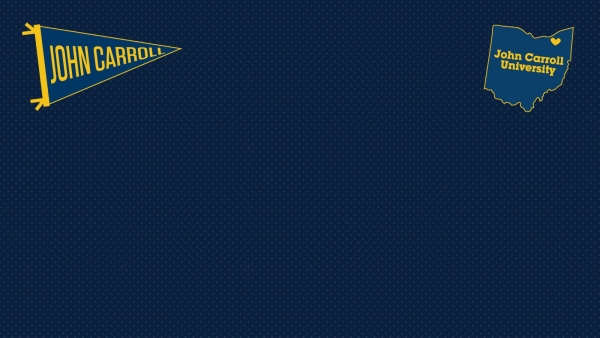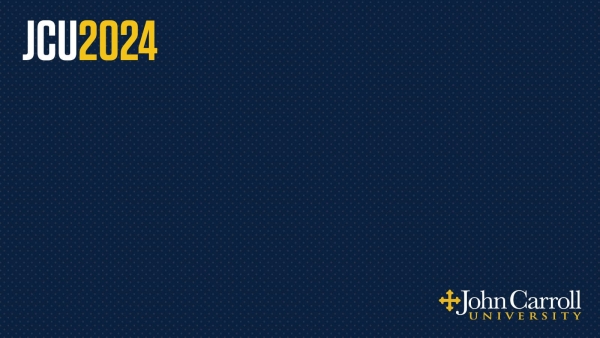We value your privacy
We use technical, analytical and marketing cookies to help you with things like logging in and picking up your search where you left off.
Accept Cookies No ThanksWhen you visit any web site, it may store or retrieve information on your browser, mostly in the form of cookies. This information might be about you, your preferences, your device or used to make the site work as you expect it to. The information does not usually identify you directly, but it can give you a more personalized web experience. You can choose not to allow some types of cookies. Click on the different category headings to find out more and change our default settings. However, you should know that blocking some types of cookies may impact your experience on the site and the services we are able to offer.
These cookies are critical for the site to function and cannot be switched off in our systems. These cookies also track anonymous data which is used to help us better understand how our users interact with our site to provide a better user experience.
Cookies usedContent Management System
These are cookies needed by our content management to function correctly.
cookieacceptlevel
This cookie holds the site visitor's preferences in regards to which tracking and performance cookies should be enabled during their visit on the site.
Google Tag Manager
_ga
Used to distinguish analytics users.
_gid
Used to distinguish users. By default, our code tells Analytics to anonymize IP in order for Google to not store information that could be considered to be tracking. Only if tracking cookies are enabled, we will no longer anonymize IP when dealing with Google Analytics.
_dc_gtm_UA-625230-22
Cookie that holds the Google Analytics ID, injected via Google Tag Manager.
_gat_UA-177109553-1
Cookie that holds the Google Analytics ID, injected via Google Tag Manager.
New Relic
Our hosting provider monitors the site's health and performance using New Relic. Our site's visitors will see cookies set up by a website called nr-data.net. Instructions on how to turn those cookies off can be found here: https://docs.newrelic.com/docs/browser/new-relic-browser/page-load-timing-resources/new-relic-cookies-used-browser
Cookies usedGecko Chat
These cookies are set through our site by our marketing partners. They allow us to tie your support calls and form responses back to your visit to ensure the website offered you the best possible experience in getting the information you needed.
Cookies usedHotjar
_hjAbsoluteSessionInProgress
This cookie is used to detect the first pageview session of a user. This is a True/False flag set by the cookie.
_hjIncludedInPageviewSample
This cookie is set to let Hotjar know whether that visitor is included in the data sampling defined by your site's pageview limit.
_hjid
Hotjar cookie that is set when the customer first lands on a page with the Hotjar script. It is used to persist the Hotjar User ID, unique to that site on the browser. This ensures that behavior in subsequent visits to the same site will be attributed to the same user ID.
Adobe Analytics
_schn
Adobe analytics performance cookie. It does not hold any personal information as it's value is always empty.
Dialogtech
_st
Dialogtech cookie to hold the visitor ID. The information is stored anonymously inside Dialogtech's infrastructure.
_st_bid
This cookie is used to display dynamic phone numbers online based on the traffic source of the visitor for analytics.
These cookies are set through our site by our analytic and marketing partners. They may be used by those companies to build a profile of your interests so we can provide the best possible user experience for you through our website and marketing campaigns. They work by uniquely identifying your browser, operating system, IP and location.
Cookies usedGoogle Tag Manager
By default, our tag manager code is set up to track page views using the Google's IP Anonymization feature turned on. Also, all the cookies that are set up from Google by default, are set up to expire after the browsing session ends. Turning on this cookie type, will tell Google that the full IP can be used to track your behavior on our website.
_tgmanonymous
If set to 1, will tell google that it can track the full IP and it will set up it's cookies to expire in 365 days, not 0 days as set up by default.
_gcl_au
Conversion linker cookie which persists Google Ads information in a first party cookie when the user lands on the site from an ad.
Snapchat
_scid
Cookie holds a unique ID for the visitor, that allows third party advertisers to target the visitor with relevant advertisement.
_fbp
When the Facebook pixel is installed on a website, and the pixel uses first-party cookies, the pixel automatically saves a unique identifier to an _fbp cookie for the website domain if one does not already exist.
_fbc
When a user clicks on an ad on Facebook, the link sometimes includes a fbclid query parameter. When the user lands on the target website, if the website has a Facebook pixel that uses first-party cookies, the pixel automatically saves the fbclid query parameter to an _fbc cookie for that website domain.
The LinkedIn Insight Tag is a piece of lightweight JavaScript code that you can add to your website to enable in-depth campaign reporting and unlock valuable insights about your website visitors.
When you visit any web site, it may store or retrieve information on your browser, mostly in the form of cookies. This information might be about you, your preferences, your device or used to make the site work as you expect it to. The information does not usually identify you directly, but it can give you a more personalized web experience. You can choose not to allow some types of cookies. Click on the different category headings to find out more and change our default settings. However, you should know that blocking some types of cookies may impact your experience on the site and the services we are able to offer.
These cookies are critical for the site to function and cannot be switched off in our systems. These cookies also track anonymous data which is used to help us better understand how our users interact with our site to provide a better user experience.
Cookies usedContent Management System
These are cookies needed by our content management to function correctly.
cookieacceptlevel
This cookie holds the site visitor's preferences in regards to which tracking and performance cookies should be enabled during their visit on the site.
Google Tag Manager
_ga
Used to distinguish analytics users.
_gid
Used to distinguish users. By default, our code tells Analytics to anonymize IP in order for Google to not store information that could be considered to be tracking. Only if tracking cookies are enabled, we will no longer anonymize IP when dealing with Google Analytics.
_dc_gtm_UA-625230-22
Cookie that holds the Google Analytics ID, injected via Google Tag Manager.
_gat_UA-177109553-1
Cookie that holds the Google Analytics ID, injected via Google Tag Manager.
New Relic
Our hosting provider monitors the site's health and performance using New Relic. Our site's visitors will see cookies set up by a website called nr-data.net. Instructions on how to turn those cookies off can be found here: https://docs.newrelic.com/docs/browser/new-relic-browser/page-load-timing-resources/new-relic-cookies-used-browser
Gecko Chat
These cookies are set through our site by our marketing partners. They allow us to tie your support calls and form responses back to your visit to ensure the website offered you the best possible experience in getting the information you needed.
Cookies usedHotjar
_hjAbsoluteSessionInProgress
This cookie is used to detect the first pageview session of a user. This is a True/False flag set by the cookie.
_hjIncludedInPageviewSample
This cookie is set to let Hotjar know whether that visitor is included in the data sampling defined by your site's pageview limit.
_hjid
Hotjar cookie that is set when the customer first lands on a page with the Hotjar script. It is used to persist the Hotjar User ID, unique to that site on the browser. This ensures that behavior in subsequent visits to the same site will be attributed to the same user ID.
Adobe Analytics
_schn
Adobe analytics performance cookie. It does not hold any personal information as it's value is always empty.
Dialogtech
_st
Dialogtech cookie to hold the visitor ID. The information is stored anonymously inside Dialogtech's infrastructure.
_st_bid
This cookie is used to display dynamic phone numbers online based on the traffic source of the visitor for analytics.
These cookies are set through our site by our analytic and marketing partners. They may be used by those companies to build a profile of your interests so we can provide the best possible user experience for you through our website and marketing campaigns. They work by uniquely identifying your browser, operating system, IP and location.
Cookies usedGoogle Tag Manager
By default, our tag manager code is set up to track page views using the Google's IP Anonymization feature turned on. Also, all the cookies that are set up from Google by default, are set up to expire after the browsing session ends. Turning on this cookie type, will tell Google that the full IP can be used to track your behavior on our website.
_tgmanonymous
If set to 1, will tell google that it can track the full IP and it will set up it's cookies to expire in 365 days, not 0 days as set up by default.
_gcl_au
Conversion linker cookie which persists Google Ads information in a first party cookie when the user lands on the site from an ad.
Snapchat
_scid
Cookie holds a unique ID for the visitor, that allows third party advertisers to target the visitor with relevant advertisement.
_fbp
When the Facebook pixel is installed on a website, and the pixel uses first-party cookies, the pixel automatically saves a unique identifier to an _fbp cookie for the website domain if one does not already exist.
_fbc
When a user clicks on an ad on Facebook, the link sometimes includes a fbclid query parameter. When the user lands on the target website, if the website has a Facebook pixel that uses first-party cookies, the pixel automatically saves the fbclid query parameter to an _fbc cookie for that website domain.
The LinkedIn Insight Tag is a piece of lightweight JavaScript code that you can add to your website to enable in-depth campaign reporting and unlock valuable insights about your website visitors.
Search
X Close
Zoom Virtual Backgrounds
Use our Class of 2024 Zoom virtual backgrounds in your next call to show off your JCU pride!
Instructions for Using Zoom Virtual Backgrounds
- Click the link below each photo to open the full-size photo and save it.
- In Zoom during a call, click the upward arrow, next to the Stop Video icon. Or, while not in a call, go to your Zoom settings.
- Select Choose Virtual Background.
- Click the + in the top right corner and select the photo.
- If needed, use the Mirror my video setting. The image will look backwards to you but will appear normal to the person viewing your video feed.
More information and a video tutorial are provided on Zoom's virtual backgrounds documentation page.
Virtual Backgrounds