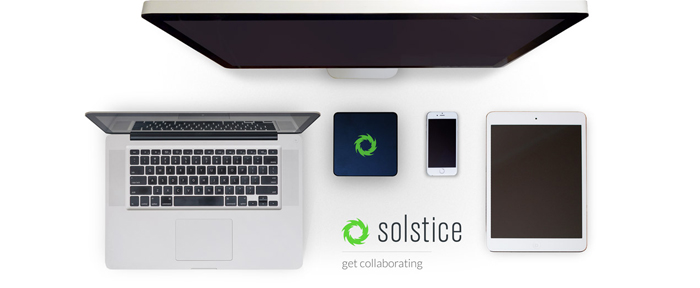
Bring Your Own Device (BYOD) – no more confusing cables. Wireless collaboration is easy in over 60 learning spaces using the new “Solstice Pod” wireless presentation system. This means you can bring in your device (Android, iOS, Windows, or MacOS) and easily present! This pairs with the IT initiative to provide all Faculty with laptop computers so they can easily move between their office and the classroom.
Solstice User Quickstart (Video)
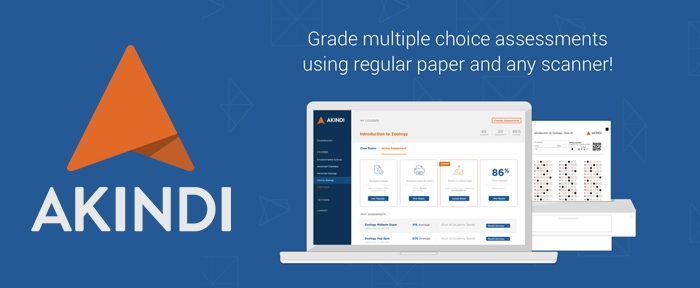
GET STARTED WITH AKINDI
To start using Akindi, log on to your Canvas account, open the course where you plan to add Akindi, and then click “Launch Akindi” and watch the brief introductory video.
Akindi is a web-based assessment system that automates the creation and grading of multiple choice examinations. It is accessible through Canvas and it uses your departmental copy machine to scan and score bubble-forms.
Akindi allows you to:
- Sync with your Canvas class roster to create personalized answer sheets
- Print your answer sheets on plain paper from any printer (0.07 cents a page instead of 27 cents for Scantron forms)
- Sort multiple sections and test versions electronically after scanning rather than physically doing so beforehand
- Scan the completed answer sheets on any document scanner
- Upload a pdf of scanned forms or, if the scanner has email capability, send the pdf directly to Akindi
- Handle changes to the key, multiple correct answers, and differential item weighting online
- Review student performance and item analysis results online
- Sync the exam grades with your Canvas grade book and email students their grades
GET HELP FROM AKINDI
- Training Videos: See Akindi’s Getting Started web page
- Call the ITS Service Desk at 216-397-3005 or email at helpdesk@jcu.edu